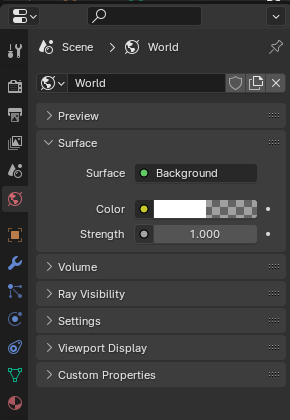Baking unsigned 8bit vertex lighting in Blender 4
Now this is some real niche material. I have been experimenting a little with Dreamcast era OpenGL again, and wanting to incorporate some lighting effects. Here’s a little unlit area from my prototype game ‘Dashy No Blast’
Here’s the textured mesh without any lighting, shown in Blender.

By adding some lights to the scene and switching to ‘Rendered’ view, we get something like this:

The goal is to now approximate this light and shadow by ‘baking’ the light to the vertex colour of the scene. We need to add vertex colour attributes to each mesh that we want to light.
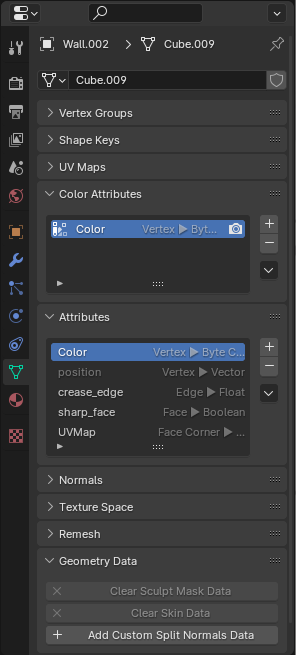
Next, in the Render inspector tab, we configure Cycles to perform a Combined bake, using lighting and diffuse, with the output set to ‘Active Color Attribute’.
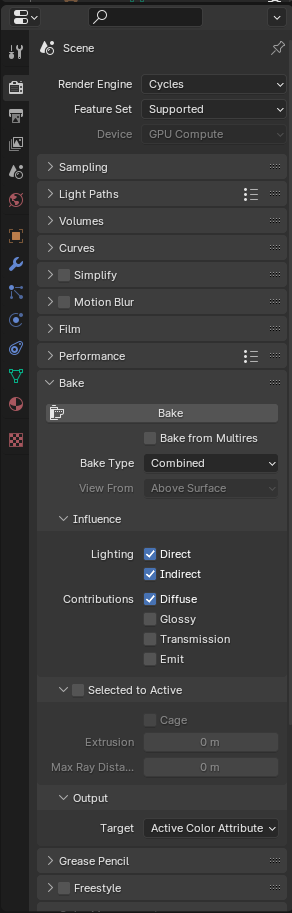
Then, by clicking ‘Bake’, the lighting will be calculated and baked to the vertex colours. To see this, we can configure viewport shading to colour the scene with ‘Attribute’, which shows the baked vertex lighting. Looks okay, but there is a hidden problem!
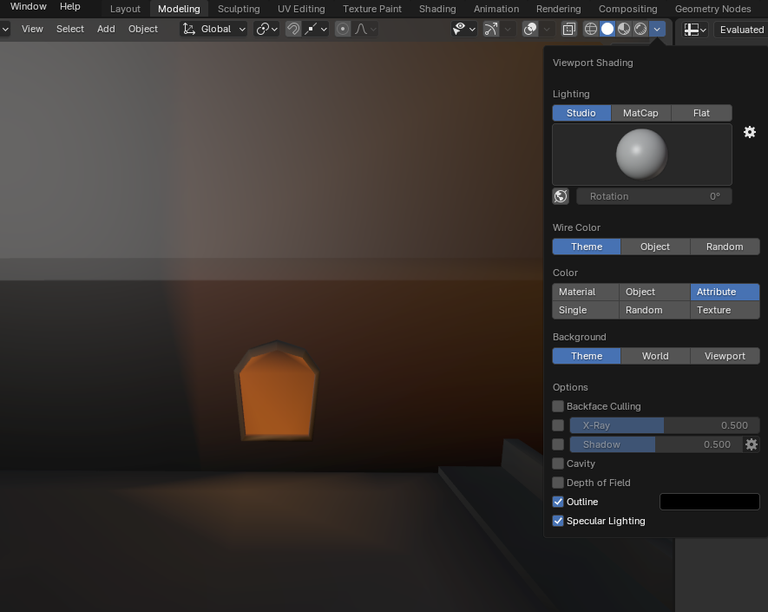
When creating the colour attributes, I used the ‘Color’ data type. For some reason, this type allows colour values outside of the normalised range 0.0 to 1.0. Note here in the Blender spreadsheet viewer that the selected vertex has a red value of 1.082.
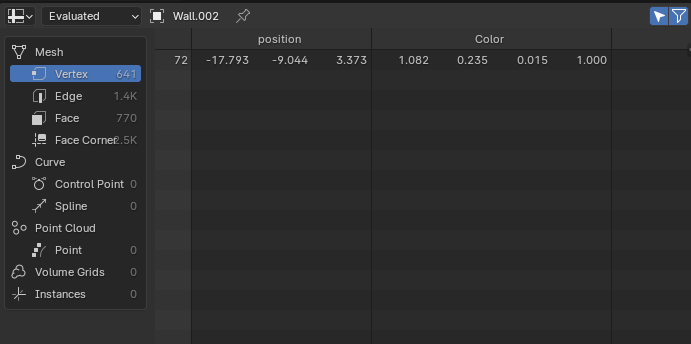
This causes problems later - my pipeline converts these values to 8 bit unsigned ‘byte’ values, in the range 0 to 255, where an input value of 1.0 should result in an output of 255. An input of 1.082 results in an output of 20, because 1.082 * 255 = 275 point something, but an unsigned byte only holds a maximum value of 255 before it overflows back to zero. In practice this resulted in my illuminated orange window losing most of its red and looking like this:

So we recreate or convert the colour attribute data, using the ‘Byte Color’ instead of ‘Color’ data type
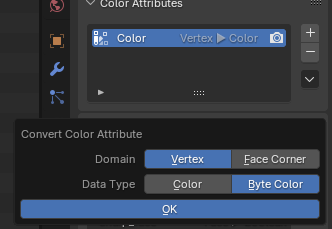
Reinspecting one of my problem green vertices in the spreadsheet view, we now see that the red value is back in the valid range as 1.0.
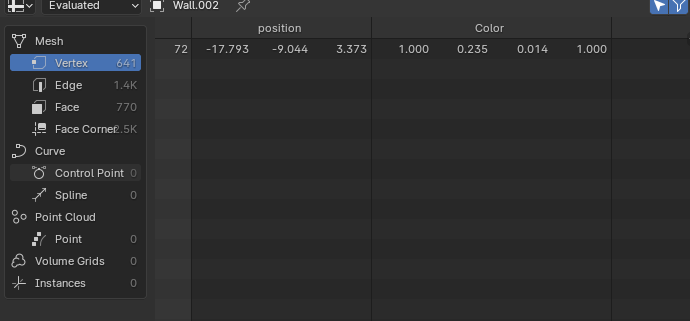
This results in a more orange window when displayed ingame, as desired.

One final note: the ambient light level can be adjusted from the World inspector’s ‘Surface’ dropdown. Remember to bake the light after changing this to see any difference.